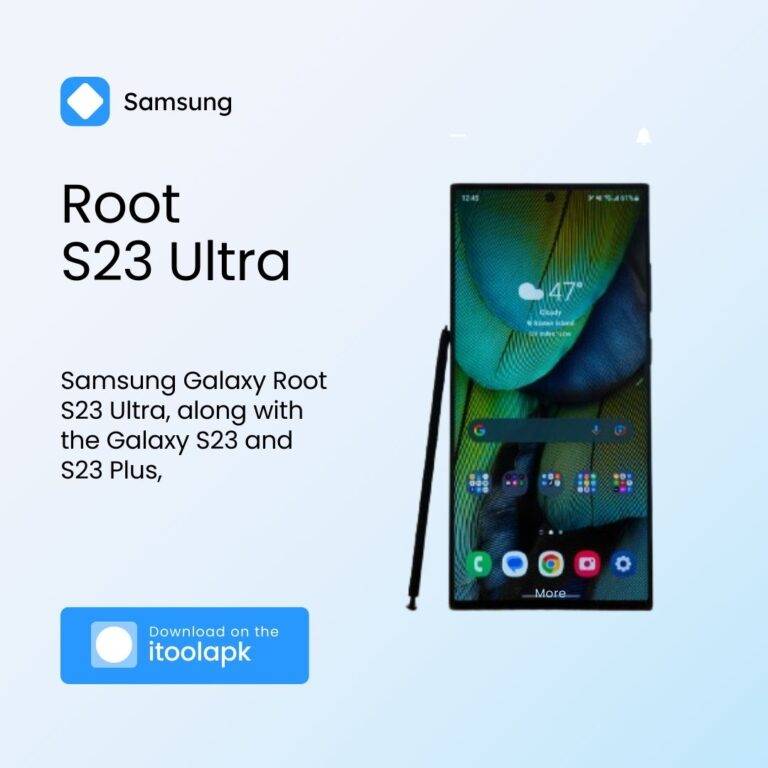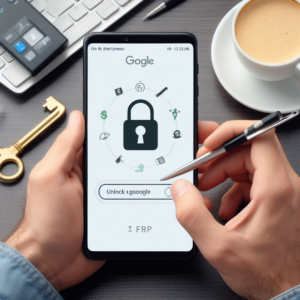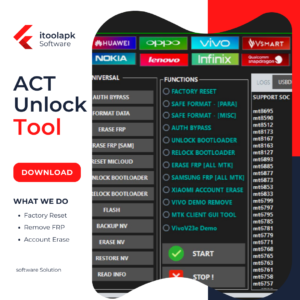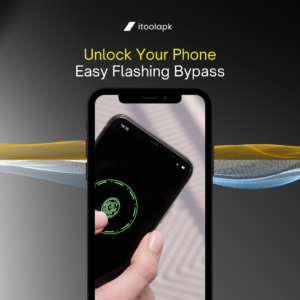Table of Contents
Introduction of Root S23 Ultra
In the world of flagship smartphones, the much-awaited release of the Samsung Galaxy Root S23 Ultra, along with the Galaxy S23 and S23 Plus, has marked a momentous occasion. With Android 13, 5G connectivity, an innovative 200MP camera, integrated S-Pen support, and more, this powerful gadget has it all. While Samsung offers One UI 5.1 with this model, advanced users and Android customisation enthusiasts may desire to elevate their experience by rooting the Samsung Galaxy S23 Ultra using Magisk.
In this comprehensive guide, we will take you through the process of rooting your Galaxy S23 Ultra without the need for TWRP, granting you unparalleled control over your device’s subsystem. Rooting empowers you to customize and fine-tune your handset beyond the limitations imposed by the manufacturer’s Stock ROM or UI.
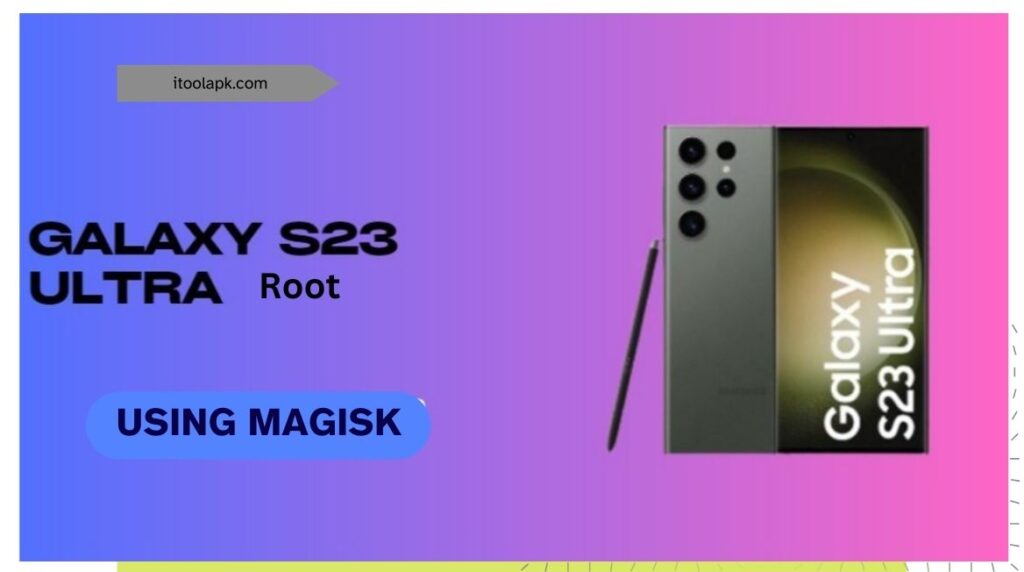
What is rooting on Android?
For Android app developers and enthusiasts who enjoy customising their devices, rooting an Android device is a process that can come in handy in a variety of situations. It gives you access to superuser mode, giving you more power over your gadget. You can adjust, modify, or remove root directory files and apps to suit your tastes with this newly acquired control. It is crucial to remember that incorrect rooting or flashing unsupported files can cause device bricking, and if your device is still covered by warranty, your warranty may be void.
Advantages of Rooting
Once you have root access on your Android device, you gain superuser control over the subsystem, opening up a world of possibilities. Here are some of the advantages of rooting your Samsung Galaxy S23 Ultra:
- Customisation: Rooting allows you to customize, tweak, and edit system root directory files and system applications, enabling you to tailor your device to your liking.
- Bloatware Removal: Say goodbye to pre-installed bloatware as you can uninstall unnecessary applications, freeing up valuable storage space.
- Performance Optimization: You can increase or decrease system performance to suit your needs, enhancing the overall user experience.
- Battery Life Improvement: Rooting provides opportunities to optimize battery life, ensuring that your device lasts longer between charges.
- Exposed Frameworks & Modules: With root access, you can install exposed frameworks and modules, further expanding the capabilities of your device.
- Adware and Malware Protection: Rooted devices have the advantage of blocking adware and malware threats, enhancing security.
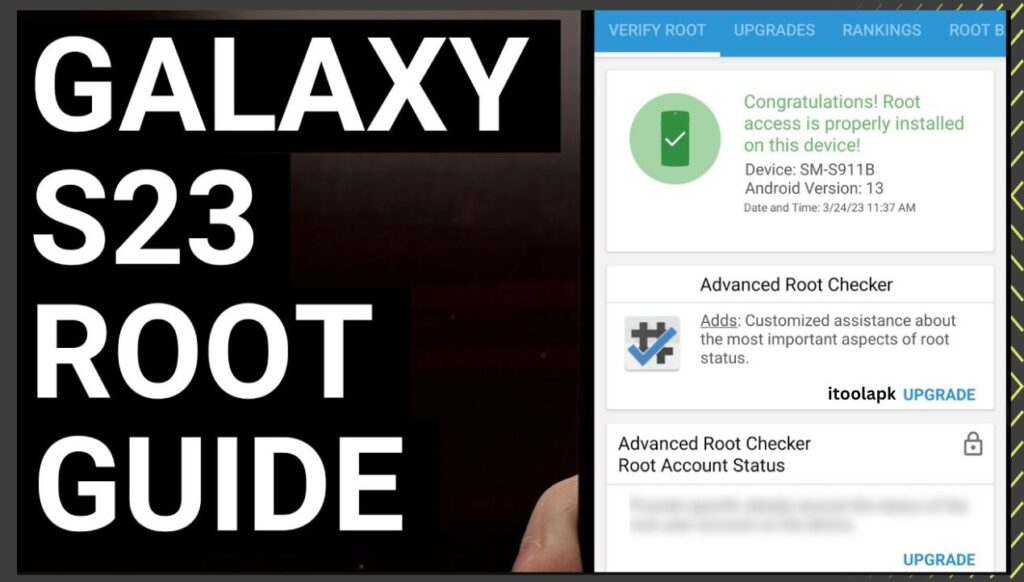
It is imperative that you unlock the bootloader on your Samsung Galaxy S23 Ultra before beginning the rooting process. Please be advised that unlocking the bootloader will remove all internal data and void the warranty on your device. Before continuing, make sure you have a backup of your data.
Download Magisk 26.4 Zip
You can now download Magisk Zip’s most recent version. Using Magisk Zip, you can root your Android device without changing the system partition thanks to a systemless rooting technique. This implies that you can continue to use apps that usually prevent rooted devices and get OTA updates from your manufacturer.
To begin downloading Magisk Zip, just click the link below. After downloading the file, use a custom recovery to flash it to your device.
| Software Name | Magisk Zip |
| Last Updated | November 6, 2023 |
| Version | 26.4 |
| Android Version Requirements | 6.0+ |
| Total Downloads | 500 million+ |
| File Size | 11.9 MB |
| Developer | Topjohnwu |
Unlock the Bootloader on Samsung Galaxy S23 Ultra
- To unlock the bootloader on your Galaxy S23 Ultra, you’ll need to connect it to a computer using a USB cable.
- Download the Samsung Galaxy S23 Ultra Stock Firmware based on your device model number.
- Extract the boot.img file from the downloaded firmware and rename it to a .tar file.
Steps to Create a Patched Boot Image using Magisk Manager
- Download and install the latest Magisk Manager app on your device.
- Connect your device to your PC via the USB cable.
- Copy the boot.img file to your device’s internal storage.
- Open the Magisk Manager app, select “Install,” and choose to install it again.
- Tap on “Patch Boot Image File.”
- Locate and select the boot image file from your device’s internal storage.
- Wait for Magisk to patch the boot image.
- Once the boot image is patched, copy the “patched_boot.img” from your device’s internal storage and replace it in the same extracted ROM folder on your PC.
Steps to Install the Patched Boot Image tar file on Galaxy S23 Ultra
- Ensure that your Samsung Galaxy S23 Ultra is charged to at least 60%.
- Take a complete backup of your device’s storage.
- Connect your device to your PC using a USB cable.
- Download and install the Samsung USB Drivers on your computer.
- Download and install the ODIN Flash Tool on your computer.
- Copy the patched boot image file into the ADB & Fastboot directory on your PC.
- Rename the patched boot image file to “boot.img.tar.”
Instructions to Root Galaxy S23 Ultra Using Magisk
- Reboot your Samsung Galaxy S23 Ultra into download mode.
- Connect your phone to your PC using the USB cable.
- Open the downloaded ODIN.exe file on your PC.
- Once connected, you’ll see a blue sign in the Odin tool.
- Load the patched boot.tar file in the “AP” section of Odin.
- Ensure that both the “Auto Reboot” and “F-Reset Time” checkboxes are selected. Do not select “re-partition.”
- Click on the “Start” button to initiate the rooting process.
- After the process is complete, your device will reboot automatically.
- Allow some time for the first boot, as it may take a few minutes.
Best wishes! With Magisk, you have successfully rooted your Samsung Galaxy S23 Ultra. Savour the increased functionality and personalisation choices that come with root access.
conclusion
You can customise your Samsung Galaxy S23 Ultra to your liking by rooting it using Magisk, which opens up a world of options. Please use caution, though, as rooting comes with risks and can make your device unsupported by the manufacturer. Please feel free to remark below if you need help or if you have any more questions.