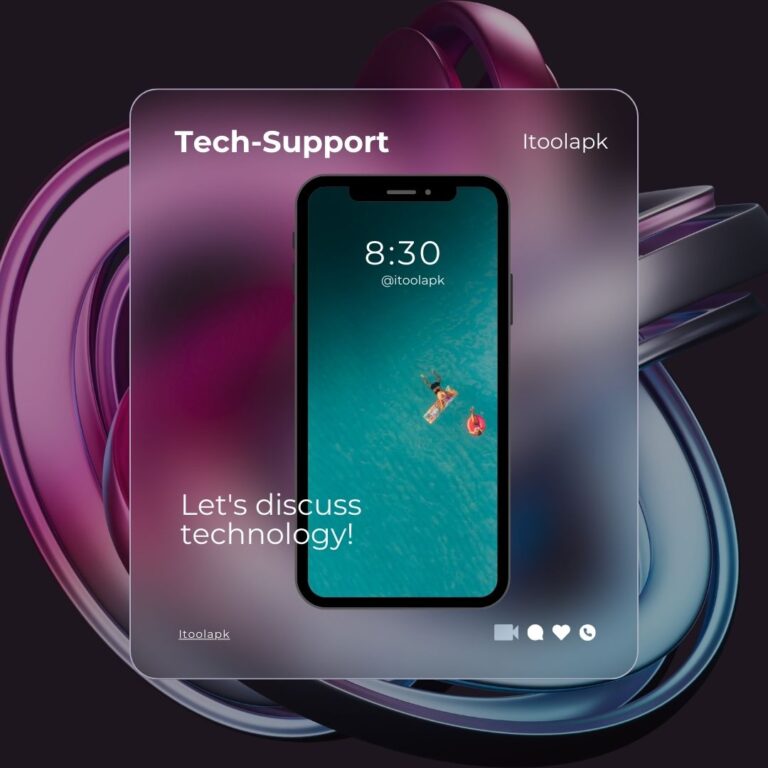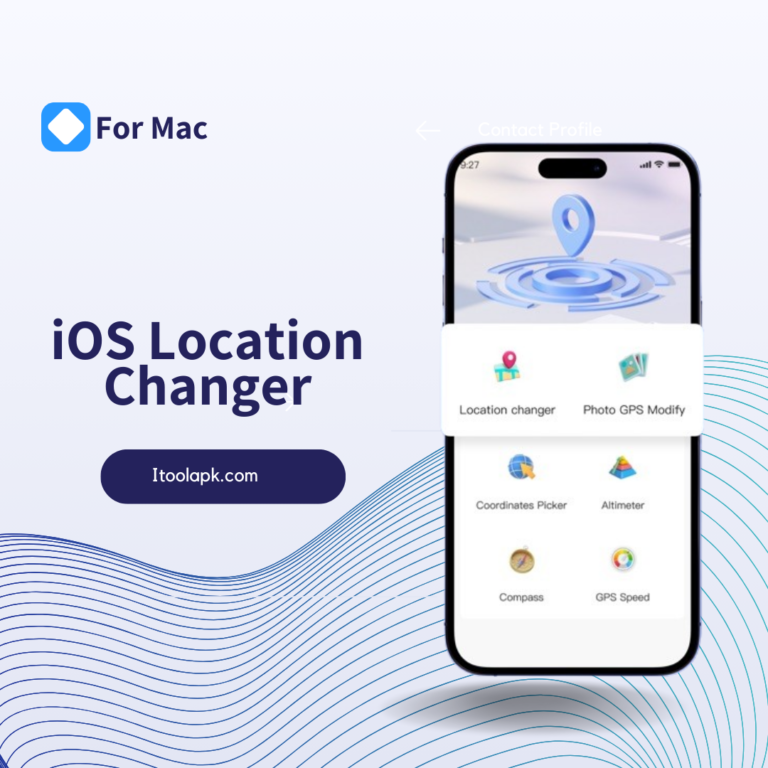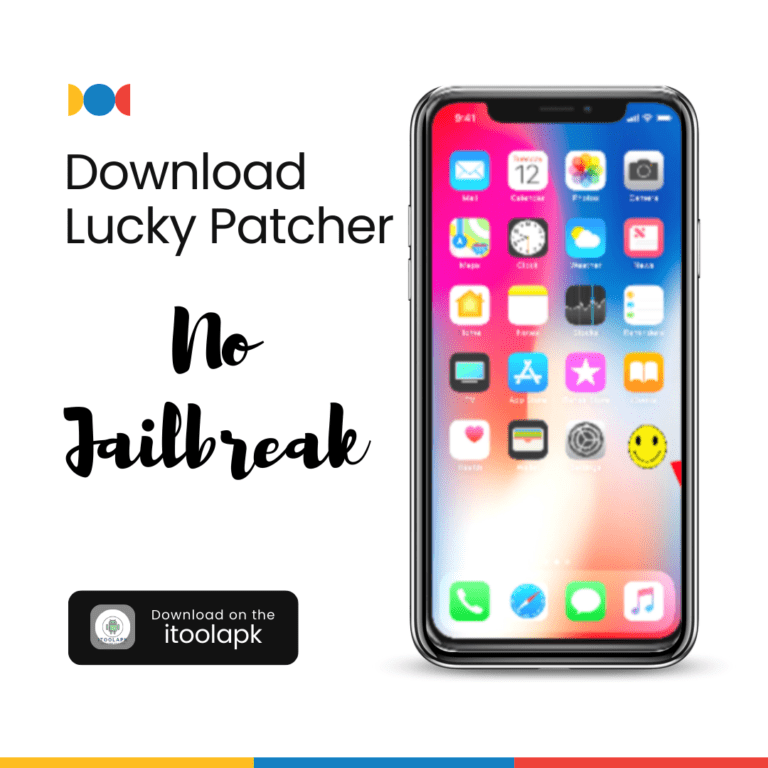- Identifying why is my iPhone camera blinking
- Step-by-Step Solutions
- Advanced Troubleshooting Techniques
- Preventive Measures
- Suggested Diagram: Camera Troubleshooting Flowchart
- Why is the camera on my iPhone blinking?
- 1. Disable Macro Mode for Improved Focus
- 2. Lock the Camera to Prevent Flickering in Videos
- 3. Balance Exposure in Varied Lighting Conditions
- 4. Turn Off Live Photos for Consistent Still Images
- 5. Restart Your iPhone to Resolve Software Glitches
- 6. Regularly Update iOS for Enhanced Camera Stability
- 7. Seek Apple Support for Hardware-Related Issues
- Conclusion
- What does it mean when your camera is blinking?
- How do I stop my camera from flickering?
- How do I fix my iPhone from blinking?
- Why is my iPhone camera acting weird?
- Why is my iPhone camera blurring in and out?
- Why is my camera on my phone glitching?
Why is my iPhone camera blinking? The camera may blink if there is damage to the lens. This is due to the lens’s inability to focus correctly, which can make it difficult for the camera to capture a sharp picture. I can bring my iPhone to an Apple Store or an approved repair facility to have the camera lens checked out if I suspect it may be broken.
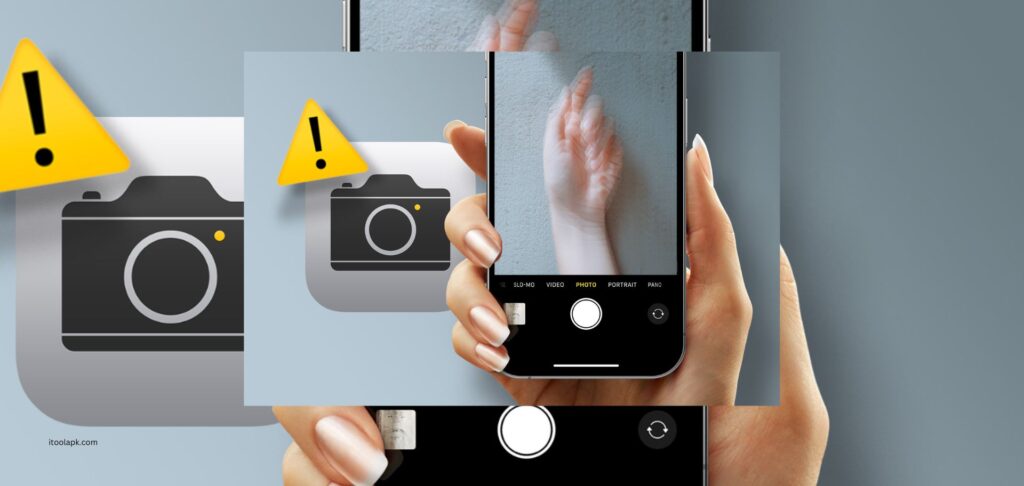
Identifying why is my iPhone camera blinking
Potential Hardware Issues
- Lens Obstruction: Ensure nothing is blocking the camera lens.
- Physical Damage: Check for any signs of damage that may affect camera functionality.
Software-Related Causes
- Outdated iOS: Running an older version of iOS can cause compatibility issues with the camera app.
- App Interference: Some third-party apps might interfere with the camera’s operation.
Step-by-Step Solutions
Clearing Lens Obstructions
- Gently clean the lens with a soft microfiber cloth.
- Avoid using harsh chemicals that can damage the lens coating.
Updating iOS
- Go to Settings > General > Software Update.
- If an update is available, tap ‘Download and Install’.
Resetting Camera Settings
- Open Settings > Camera.
- Choose ‘Reset Settings’ to restore default configurations.
Checking for Physical Damage
- Inspect the camera area for any cracks or dents.
- Seek professional repair if physical damage is evident.
Advanced Troubleshooting Techniques
Force Restarting the iPhone
- Press and release the Volume Up button.
- Press and release the Volume Down button.
- Hold the side button until the Apple logo appears.
Factory Reset (Last Resort)
- Backup your data.
- Go to Settings > General > Reset > Erase All Content and Settings.
- Confirm the action and wait for the process to complete.
Preventive Measures
Regular Maintenance
- Keep the camera lens clean.
- Update iOS regularly.
Protective Measures
- Use a high-quality protective case.
- Avoid exposing the iPhone to extreme temperatures or moisture.
Suggested Diagram: Camera Troubleshooting Flowchart

Why is the camera on my iPhone blinking?
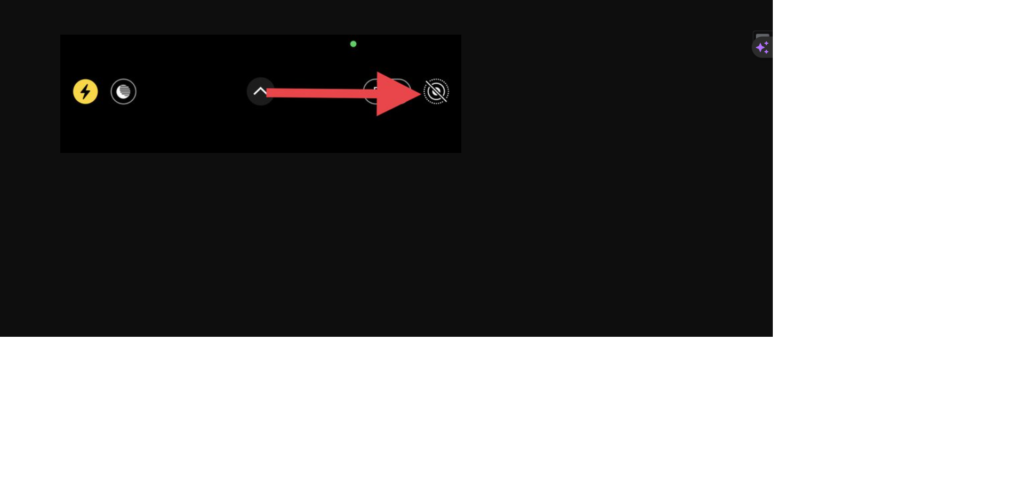
1. Disable Macro Mode for Improved Focus
The purpose of the macro mode on the iPhone 13 Pro, iPhone 14 Pro, and iPhone 15 Pro models is to improve detail capture by turning on automatically when an object gets close. Although this feature is useful for taking sharp pictures, it occasionally causes the camera to flicker because the wide and ultra-wide lenses can’t agree on focus.
2. Lock the Camera to Prevent Flickering in Videos
You may experience camera flickering when recording videos if your iPhone has trouble choosing the best lens. By stabilising lens selection, locking the camera can prevent this problem and improve the quality of the video.
3. Balance Exposure in Varied Lighting Conditions
Environmental factors, like LED or fluorescent lighting interfering with the shutter rate of the camera, can also cause flickering or blinking. Reducing exposure in various lighting conditions can help lessen this problem.
4. Turn Off Live Photos for Consistent Still Images
1.5 seconds of video are recorded both before and after a picture is taken using the Live Photos feature. Although this feature enhances the experience of taking pictures, it occasionally degrades the quality of the images. This interference can be fixed by turning off live photos.
5. Restart Your iPhone to Resolve Software Glitches
The camera may blink or flash due to software bugs, which are frequently encountered after iOS updates or in the camera app itself. One easy and efficient way to fix these short-term problems with your iPhone is to restart it.
6. Regularly Update iOS for Enhanced Camera Stability
In an effort to improve functionality and stability, system apps receive new features and improvements with every iOS update. To avoid issues with the performance of your iPhone’s camera, regular updates are essential.
7. Seek Apple Support for Hardware-Related Issues
If none of the aforementioned fixes resolve the blinking camera issue, there might be a hardware issue at hand, such as damage from moisture exposure or an issue with the optical stabilisation mechanism. It is advised in such circumstances to get in touch with Apple Support for qualified assistance.
Conclusion
You can successfully resolve the iPhone camera blinking issue by following these steps. Avoiding such issues later on requires routine upkeep and updates.
What does it mean when your camera is blinking?
When the frequency of the light source and the camera are not in sync, you may notice flickering in the camera. Your camera’s frame rate must coincide with the frequency of the nearby lights in order to circumvent this issue. The number of light pulses should divide the frame rate.
How do I stop my camera from flickering?
Similarly, by utilising a shutter speed that is as near to a known safe shutter speed as feasible, the flicker frequency can occasionally be reduced. Ultimately, though, shooting in continuous artificial lighting or natural lighting is the only surefire way to completely eliminate flickering.
How do I fix my iPhone from blinking?
Method 1: Charge Your iPhone: To make sure your iPhone has enough power, try charging it if it is flashing the Apple logo. Method 2: Hard Restart iPhone: To perform a hard restart, simultaneously press and hold the volume down and power buttons until the Apple logo appears and then disappears.
Why is my iPhone camera acting weird?
Your camera problems might be the result of out-of-date software if you haven’t updated the iOS software on your phone recently. Verify whether the iOS version on your phone is the most recent one compatible with your iPhone. Don’t delete your content when you reset the iPhone to its original configuration.
Why is my iPhone camera blurring in and out?
Use a microfiber cloth to clean the front and rear camera lenses if the image is grainy. To discuss service options, get in touch with Apple Support if you notice any dirt or debris inside the lens or if the camera lens looks misaligned or blocked. Give your iPad, iPod touch, or iPhone a restart.
Why is my camera on my phone glitching?
A sluggish, malfunctioning, or fuzzy camera could be caused by a variety of factors, such as the following: The app is experiencing a brief issue or an unfixed bug. Camera access is disabled. The app does not have authorization to use the camera.